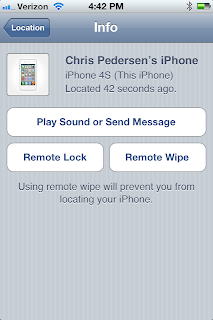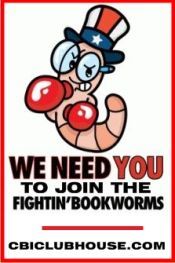Time to use Find My iPhone. This valuable little app created by Apple locates any of your computing devices from Apple (iPhone, iPad, iPod or Mac). But don't let what happened to us, happen to you.
My husband had not setup his devices on iCloud. If all your devices are automatically syncing up, you know you've set up iCloud. But there are additional steps you need to take to assure you are prepared to find your device once it's missing.
 |
Find iPhone |
Second, if you want to locate a missing device from your iPhone, iPad or iPod, you need to install the Find My iPhone Free app from the App Store on each of those devices.
Once you've done those two steps, you're ready to find you device if it's lost or stolen.
Practice Finding Your iPhone
Okay! Now let's practice. Do a dry run of the process so you know what to expect and what to do.Step 1
Pick a device to use to find your "missing" i-device. Locate the Find My iPhone app on your home screen and tap to open. Note: if you use your Mac to find your device, go to iCloud.com, log in and select Find My iPhone.
Step 2
Enter you Apple ID and password. The Devices screen will display all your devices. Tap one to see your device on a detailed map.
Step 3
On the map, tap the blue circle to display the Info screen. From there you can:
- Play a sound on the "missing" device
- Send a message
- Remote lock
- Remote wipe (reset to factory settings)
Step 4
If you don't already have a passcode on your device, Remote Lock allows you to set one. If your device goes missing, you'll want to do this first. It will keep the "finder" from getting to your personal data.
Note: don't test the Remote Wipe function unless you want to reset your device to factory settings.
Step 5
Next, try out the Play Sound or Send Message feature.
Send an alert and a message. You'll hear the Sonar sound, which plays continually until you stop it or the device is powered off. If your device is missing and locked, the "finder" must power off the device to silence it. Note: if your device is powered off, the alert will not sound until the device is restarted.
Congratulations you are now Find My iPhone certified!
How did our story end? By the time we got to use Find My iPhone, more than 90 minutes had passed. Our iPad had come to rest in a four-plex in mid-town Sacramento, twenty miles from the cafe where we left it. We filed a police report and met the police at the location. They hassled the only tenant that came to the door, but got no where.
We sent the alert and a message, however the police were unable to hear it or spot the device from the front door. Without any audio or visual on the device, they had no probable cause to enter and could go no further.
We were at a disadvantage not knowing what the alert sounded like or how loud it was—that's why you need to practice.
In the end, we wiped the iPad and moved on. We included the serial number in the police report in case it shows up. Also we reported the device as stolen to AT&T who now keeps a black list of stolen mobile devices. If someone shows up intending to activate the cellular service for the iPad—they'll get nabbed.
Although our story had a bad ending, we learned a valuable lesson. Be prepared! Time is critical when your device is stolen. Had we been able to locate the iPad in transit from the cafe, we would likely have recovered it.